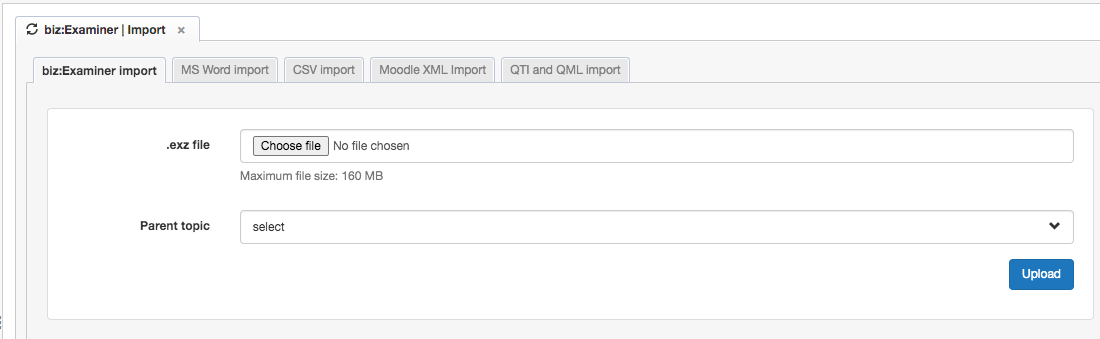Import questions: bizExaminer file
Open the import location
- Sign in to biz:Examiner.
- Switch into the ‘author’ role using the role-switcher in the top right corner of the screen.
The roles depend on your subscription plan for biz:Examiner. There are cases when you may not see this option to switch to different roles and you directly see the author role for the authoring environment. If you have more questions, please contact us (at:), or contact your account administrator.
- In the sidebar, the ‘Questions’ option is selected by default.
- Click on ‘import’.
- The ‘biz:Examiner | Import’ tab opens to show you multiple options to import topics.
Import a biz:Examiner file
- The “biz:Examiner | Import” tab is selected by default.
- In the .exz file, click on ‘Choose file’. Select the biz:Examiner file from the file location.
Note: The file that you plan to import should not be more than 160 MB in size. In specific cases, our technical team can configure it for specific use cases. Contact us in that case.
- In ‘Parent topic’, select a topic that acts as the parent topic of the imported topic. If you do not select any topic here, the imported topic is added to the root level in your list of topics.
- Click on ‘Upload’.
- The topics are imported and you can see a confirmation message as ‘Questions have been imported successfully.’
Caution: If the imported biz:Examiner file is not in the correct format, the message ‘Import of questions failed!’ appears.
The imported topics and their questions are shown in the list of topics. Use the ‘Refresh’ icon available just above the list of topics, to refresh the list of topics, and see the imported topics.
If your upload attempts fail while using the provided templates and instructions, you may consider reaching out to our support team.